Gerbil Project WIP
A downloadable game
Controls
For version v0.7.x
Game
Movement
Move the mouse to look around. You may need to click
the window for it to grab the mouse. Alt + Tab out
of the window to restore the mouse.
Press WASD keys or the arrow keys to move.
Inventory
RMB click an object to pick it up. Picking up an
object also adds it to the hotbar if there is space.
Press 1, 2, or 3 to equip an object in the
hotbar.
Drop an object by equipping it and RMB clicking
anywhere in the scene. Objects under the cursor are
picked up before the equipped item is dropped.
Mixing Food Items
A mix icon appears when the equipped object and the object in the scene can be mixed.
LMB click to mix the equipped item with the object
in the scene.
Heating Food Items
Some food objects can be converted into a new food object by heating.
The oven heats food objects by up to three heat
levels at a time. Drop an object onto the oven and
select a heat level: orange (+1), blue (+2),
purple (+3). Overheating a food item turns it into
ash.
Quit
Click "EXIT" on the billboard to quit.
Editor
Press F12 to toggle the editor, or open the game
in editor mode by passing -e, --editor, or
editor as an argument: ./gerbil -e
Pressing Escape also returns to the game when the
editor is open.
The editor controls are similar to Blender (2.7) without scaling.
Moving Around
Orbit
Hold the MMB and drag to orbit the camera around a
pivot point. Dragging up moves the camera closer to
the ground.
Truck
Hold Shift and MMB while dragging to truck the
camera in the direction of dragging. Trucking moves
the pivot point.
Console
The console is a small console thing that allows for
entering commands. Press : to switch to the
console and Escape to exit.
General Commands
save-- (ors) Saves the scene.load-- Loads the scene from disk, discarding changes since the last save.clear-- Clears the scene without saving.
Object Mode
create [name]-- (orc) Creates an object with the given name. Current names are: sphere, cube, cylinder, billboard, rifle, oven, pan.mkfood [name]-- (orcf) Create a food object. Current food objects are: water, flour, egg, shortening.delete-- (orrm) Removes the selected object.script [name]-- Assigns the named script to the selected object. E.g. "script spin" assigns the script file "res/spin.be".
Terrain Mode
height [number]-- (orh) Set the height to apply per second. By default this is 1.0.tint [color|name]-- (ort) Set the tint color for the brush. This can be a color name or three numbers in the range 0 to 1. E.g. "tint 1.0 0.2 0.2". Supported color names are: white, orange, pink, red, green, blue, purple, black, yellow, grey, cyan.
Adding Objects
Place Cursor
Click the LMB to place the cursor. New objects are
created at the cursor location.
Create Object
Open the command console by pressing :, type
"create" followed by the name of the object, and
press enter. E.g. "create sphere".
The object is created at the cursor location, and the console closes. If the console stays open, there's an error with creating the object (see error output).
Select Objects
RMB click on an object to select it. Press
Escape to deselect it.
Press V to place the selected object on the
terrain surface.
Press . to focus on the selected object.
Grab Mode
RMB click on an object to select it.
Press G to enter grab mode for the selected
object. The object follows the cursor until either
LMB or RMB is clicked.
LMB sets the object at the current location, and
RMB returns the object to the original position.
While in grab mode, the movement of the object can
be limited to an axis by pressing X, Y, or Z
keys. Holding Shift while pressing a key limits
the movement to the plane created by the other two
axes. Press Escape to remove the limit.
Rotate Object
RMB click on an object to select it.
Press R to enter rotate mode for the selected
object. The object rotates around the current
viewpoint until either LMB or RMB is clicked.
LMB sets the object at the current location, and
RMB returns the object to the original position.
While in rotate mode, the movement of the object can
be limited to an axis by pressing X, Y, or Z
keys. Press Escape to remove the limit.
Duplicate Object
RMB click on an object to select it.
Press Ctrl + D to duplicate the selected object.
The new object is created at the same location as
the previous object and enters grab mode.
Parenting
RMB click on an object to select it. The next
object created will be parented to the selected
object and will move when the parent is moved.
Press Escape to deselect the currently selected
object. The next object created will have no parent.
Painting Terrain
Terrain Mode
Press B to toggle terrain mode. Terrain mode
switches the cursor to a terrain brush.
Brushes
Height
Press 1 to select the height brush.
Hold LMB and drag on the terrain to increase the
terrain height under the brush.
Hold Shift and LMB and drag on the terrain to
decrease the terrain height under the brush.
Set the brush height with the height command.
Color
Press 2 to select the tint brush.
Hold LMB and drag on the terrain to apply the
brush color.
Set the brush color with the tint command.
Layer
Press 3 to select the layer brush.
Select a layer by pressing Alt + 1 for layer one,
Alt + 2 for layer two, and Alt + 3 for layer
three.
Hold LMB and drag on the terrain to paint the current layer.
Misc
Update res/config.tc to set pov and editor color.
Changes
- v0.2: fixed crash when loading the same scene multiple times
- v0.3: fixed crash on window resize
- v0.4: added terrain mode (height only)
- v0.5: added more terrain mode (decrease height; tint)
- v0.6: fov, editor color, terrain layers, toggle editor
- v0.7: food mixing, oven
| Status | In development |
| Rating | Rated 5.0 out of 5 stars (1 total ratings) |
| Author | nrt |

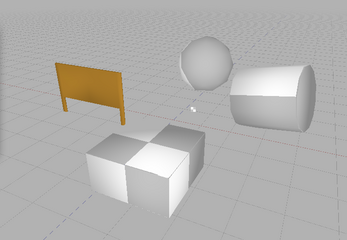
Leave a comment
Log in with itch.io to leave a comment.